Introduction
Milan Manager is a software application designed for controlling, managing, and monitoring Milan-capable audio devices.
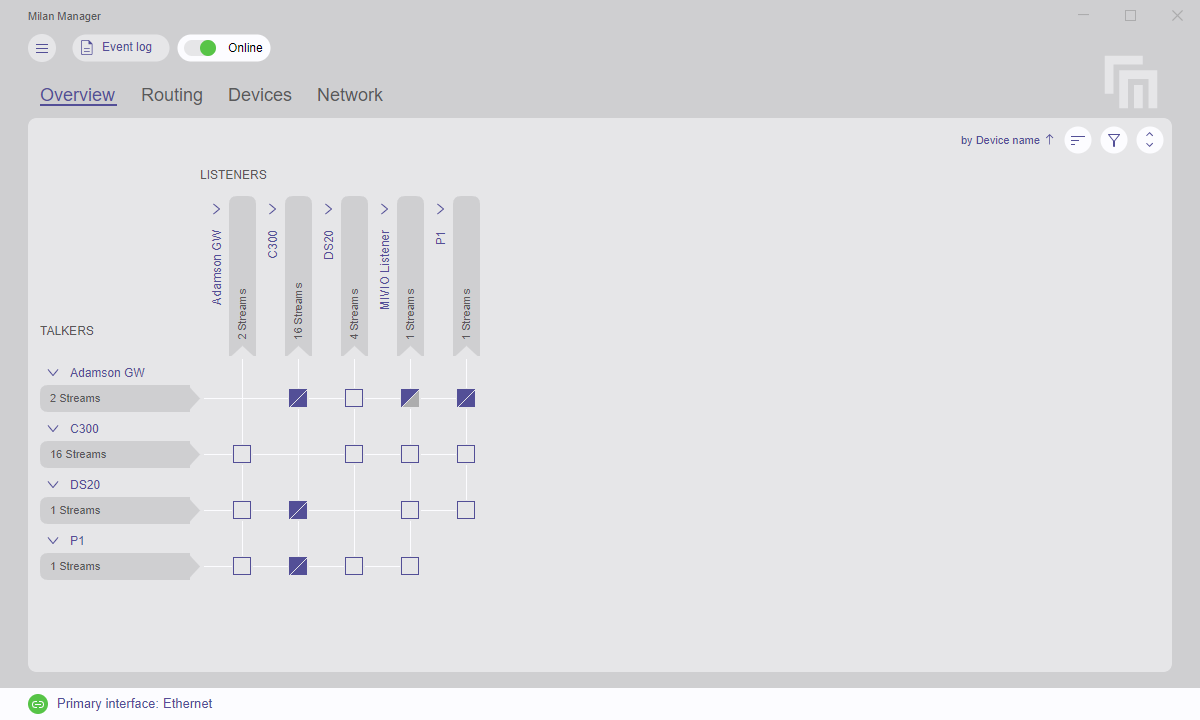
Central area
The central area of the application features multiple tabs for interaction:
- Overview: Displays the status of all stream connections between devices within the AVB domain.
- Routing: Presents a detailed perspective of individual devices and the audio mappings taking place.
- Devices: Contains detailed information about devices in the network.
- Network: Provides information about errors occurring in or between devices. The tab also includes a topology graph of connected devices in the primary and secondary AVB domain.
Main menu
Clicking the button in the upper left corner of the application opens the main menu.
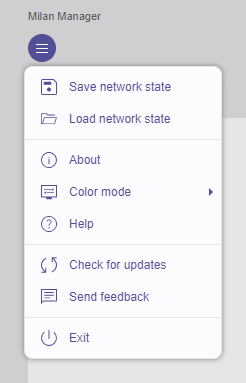
The menu contains the following options:
| Option | Description |
|---|---|
| Save network state | Backs up the Milan network state and device configuration to a file. |
| Load network state | Recalls the Milan network state and device configuration from a previously saved file. |
| About | Displays application information. |
| Color mode | Specifies the color scheme to be used by Milan Manager. Options include light, dark, or following the operating system's setting. |
| Help | Displays this help content. |
| Check for updates | Manually checks if a new version of Milan Manager is available (requires an internet connection). |
| Send feedback | Sends feedback to the Milan Manager team (requires an internet connection). |
| Exit | Quits the application. |
Color mode
Within the main menu, the color mode of the application can be adjusted. It is possible to manually select from a light (bright) design, a dark design, or to automatically follow the operating system's setting.
| Light mode | Dark mode |
|---|---|
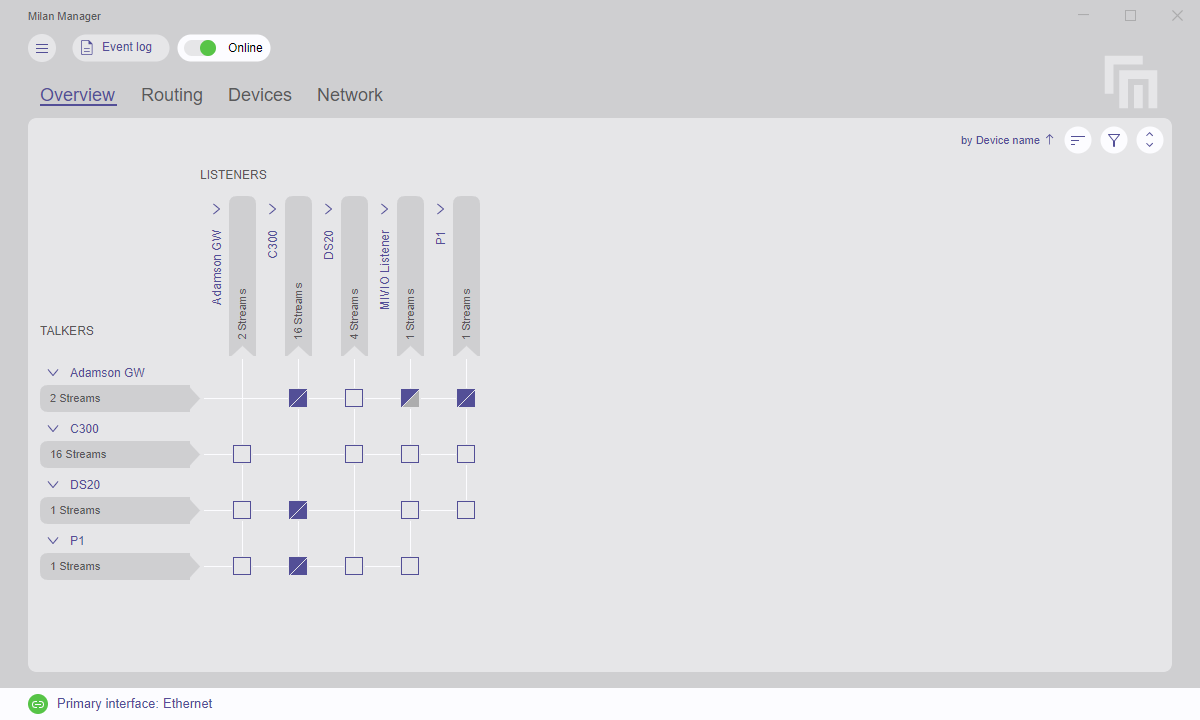 |
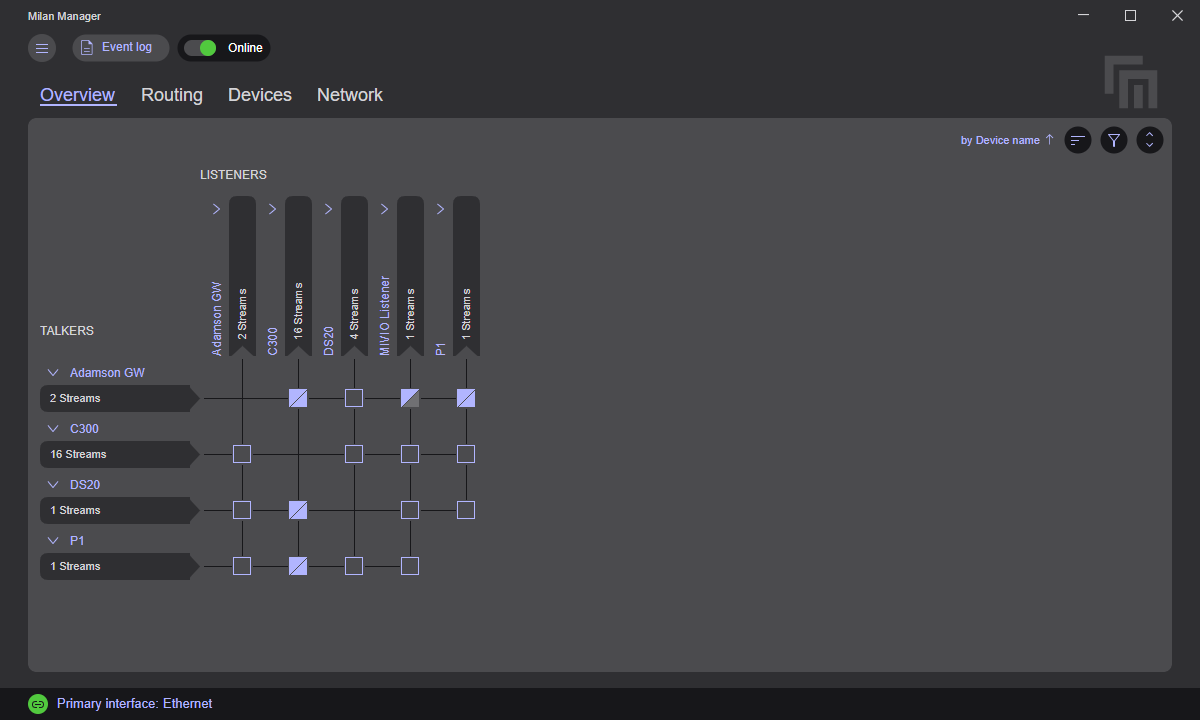 |
Event log
The Event log is located next to the main menu of the application.
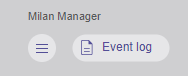
All changes to a device connection, changes to a device itself or other information will be listed in the Event log window.
Additional details about the Event log are provided in a dedicated section.
Offline editing
Offline editing functionality is accessible via a button located at the top of the application window, alongside the main menu and Event log. Offline mode allows users to modify device parameters without applying them to the network. Additionally, it enables pre-configuration of a Milan network while disconnected.

For more information on offline editing, refer to the dedicated Offline editing section.
Connections
At the bottom of the application window, it's possible to select the network interface that Milan Manager uses. To change the network interface, simply click on the interface name displayed in the lower left corner of the application.
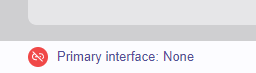
Further instructions on connecting to a network are available in a dedicated section.